How to Register a Patient for Online Services
Upon starting a service for your patient, if they are not already registered for online services, depending on how the service has been built, an email (or SMS) including a registration link may be automatically sent.
WARNING
The auto-sending of the registration email will depend on the configuration of your service.
The registration link can be sent manually by:
Open the patient record.
In the Patient information bar, click Edit patient registration.
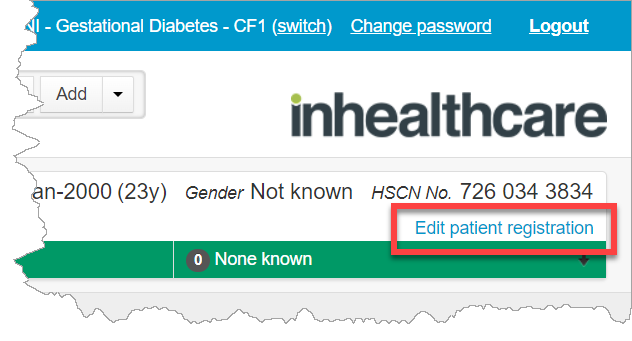
The current status of the patient's registration will show.
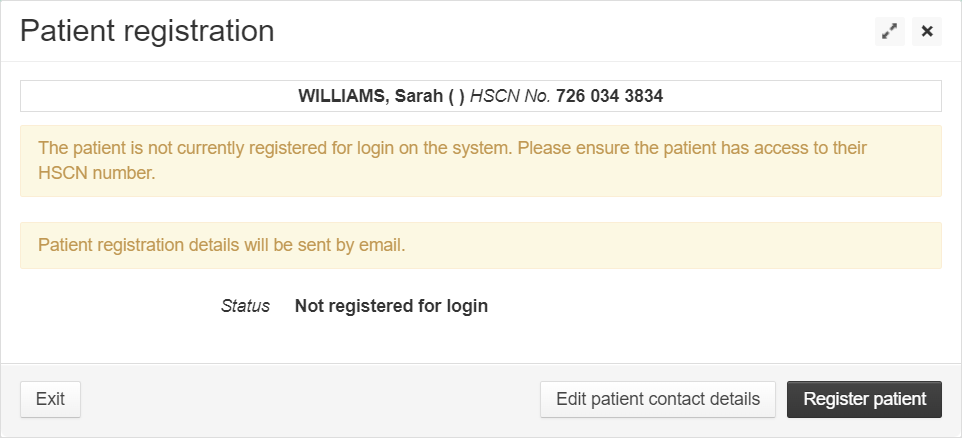
Click Register patient to send the registration email to the patient's email address.
TIP
If an email has previously sent, the button shown will read Re-register patient which can be clicked to send another email.
If the patient had already been registered but their chosen username has been forgotten, this will also be displayed on this screen.Once the patient has their registration email, they should click the link within the message.
On the browser screen that opens, they need to enter their NHS number and date of birth (as shown on the patient record) and click Next.
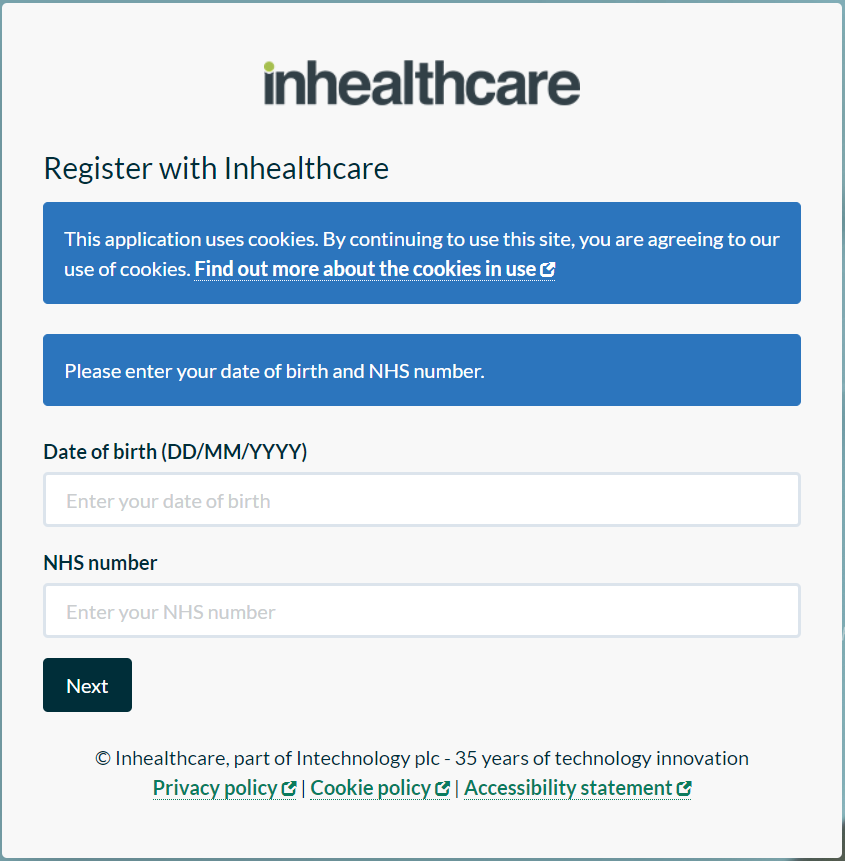
TIP
Depending on your location the NHS number can also be referred to as the HSN or CHI number.
The patient should then choose a Username, clicking Check availability when entered (each username must be unique).
The patient should then choose a Password for this login (criteria for passwords will be shown at the top of this registration screen).
Confirm the same password.
Click Complete registration.
My Inhealthcare App
WARNING
Not all pathway services will allow access to the app. Please ensure your service has been built with app access before advising patients to download it.
If unsure please check with your account manager if your service is set up for patients and clinicians to use the app.
Patients, once registered for online services, can then download the My Inhealthcare app. This is available for both Android and iPhone.
Once downloaded, patients should:
Log on for the first time (using their chosen username and password)
Set a 6 digit PIN code.
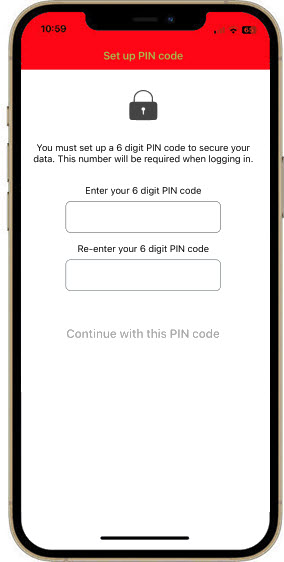
Use the set pin number to access the app when needed.
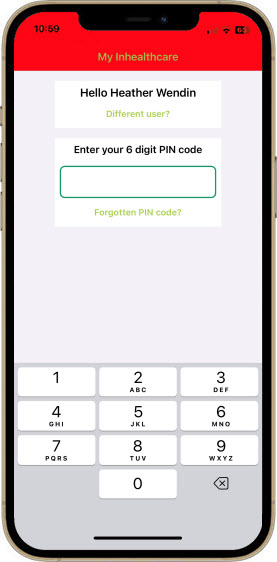
WARNING
If an incorrect PIN is entered 5 times in succession, all data will be wiped from the app to protect privacy.
Patients would then need to re-access the app using their username and password and choose a new PIN.
Depending on the service the patient is enrolled onto, the way they use the app may differ slightly.
Help with assisting patients with navigating the My Inhealthcare app is available in a separate guide.
Support
If you have any questions, please contact our Support Desk via email support@inhealthcare.co.uk or telephone 0300 247 8600.