Blood Pressure Remote Monitoring: Clinician Guide
The Blood Pressure (BP) pathway has been designed for use within Primary Care for hypertension (high blood pressure) diagnosis, intervention, treatment, and ongoing monitoring. This service supports objectives to minimise the risk of more serious medical conditions such as heart disease or stroke caused by hypertension.
Designed to promote self-management of their condition, patients who have already been diagnosed with hypertension, or those suspected of having it, can be remotely monitored for changes in their condition. These reports will be available within the IHC portal, and are also sent to the GP practice.
The 3 protocols within this pathway will enable patients to monitor their blood pressure and send in readings on a pre-arranged schedule according to clinical needs, and the protocol they are registered to.
Diagnosis and close monitoring: twice daily for one or two weeks (configurable).
Medication Titration: twice daily, two days a week for 12 weeks.
Long term management: twice daily, one day each month - ongoing for up to 10 years.
Requests for readings will be sent using the patient’s preferred method of contact, keeping them in control of their care via:
SMS
Automated telephone call
The Inhealthcare Patient Portal (online)
The My Inhealthcare app (online)
Reminders for readings are optional (1 hour after a missed reading)
The results will be compiled as a report for clinicians to review, with readings displayed as red or amber ratings defined by the pre-set parameters. The report will be available within the IHC portal as well as sent to GP practices.
Red = readings which are too high
Amber = high readings
Activating and starting the Blood Pressure Service
Log into the IHC portal.
Further help available
There is a separate guide available to help clinicians get started with the IHC Portal.
Locate your patient using the portal patient search.
Click View patient to access their Patient Record.
Available and Running services will be displayed.Click View Service on the Blood Pressure Pathway service.
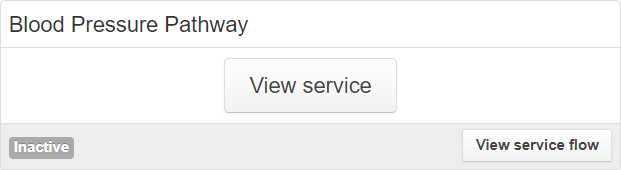
Click on Start service.
The Setup screen will open.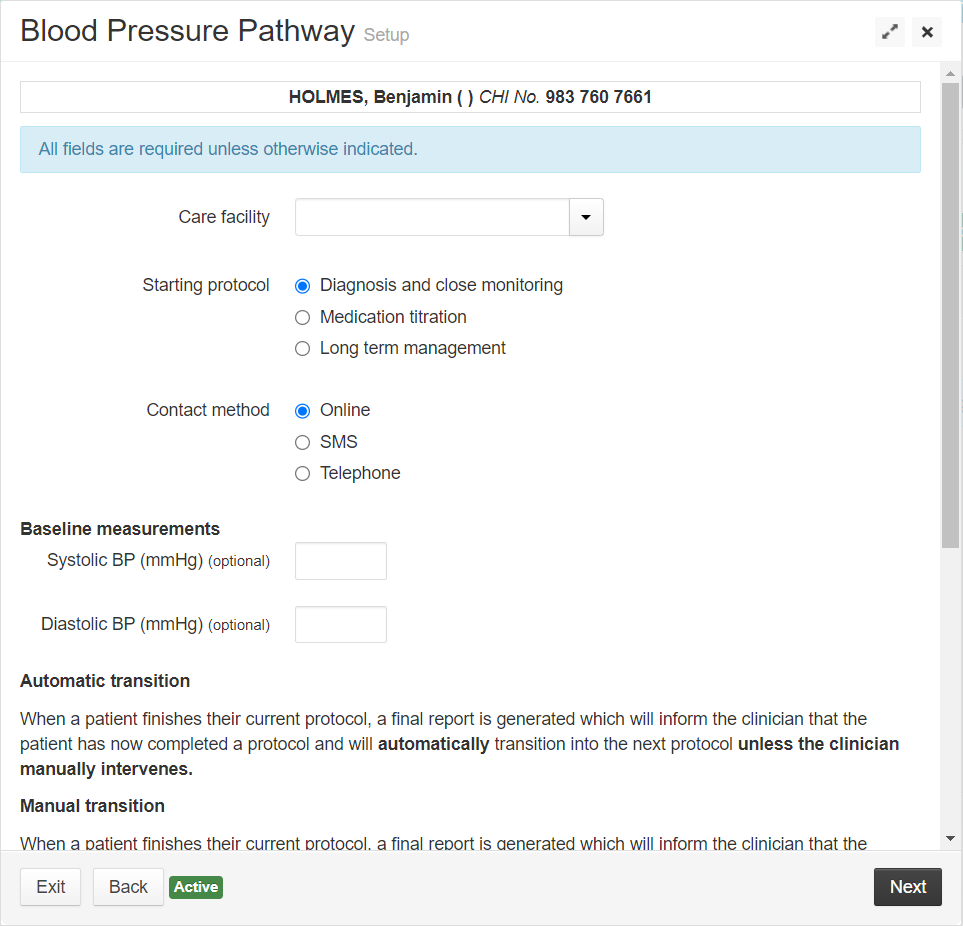
Complete the following fields:
Care facility - select your care facility.
Starting Protocol - select the appropriate protocol for the patient:
Contact method - the patient's preferred form of contact can be chosen from:
Online - where contact will be made via email and the patient can choose to input readings using the patient portal or the My Inhealthcare app. If this option is selected and no email address is registered to the patient record, a warning will show for you to rectify this before continuing.
SMS - where contact will be made via text message and the patient will input readings by replying to the SMS service. If this is selected and no mobile number is registered to the patient record, a warning will show for you to rectify this before continuing.
Telephone - where contact will be made via a phone call and the patient will input readings by using their telephone keypad.
Baseline measurements - if available, enter these. They are optional and will not prevent the service from running if this information is unavailable.
Transition type - to configure if the patient is automatically moved onto the next protocol once their current one completes.
Automatic - The patient will automatically transition onto the next protocol. A final report will be generated and will also inform the clinician that the patient has now completed a protocol and (when applicable) moved to the next protocol.
PLEASE NOTE:
- If the patient is on the final (long term) protocol, no transition will be made. The patient will be automatically discharged from the service at the end of the 10 year period unless the clinician manually intervenes.
- The clinician can manually intervene at any point to modify or change the protocol, or deactivate the patient.
Manual - a final report is generated and a clinician task is also created to inform them that the protocol is complete.
PLEASE NOTE:
The service will pause until the clinician confirms a transition into the next protocol, or changes the patient to a different protocol.
Range - This will default to the standard range. Depending on the patient, the desirable range for blood pressure readings can be selected:
- Standard (suitable for most patients)
- Lower (suitable for patients with certain conditions, such as diabetes).
Click Next to continue to set up the protocol(s).
PLEASE NOTE:
The system will take you to the starting protocol selected in step six above, followed by subsequent protocols, which require setting up.
Diagnosis and close monitoring
This protocol is for short-term monitoring of patients. This protocol will prompt patients to enter blood pressure readings twice a day for the period chosen for this protocol. Reports will be generated according to the schedule selected.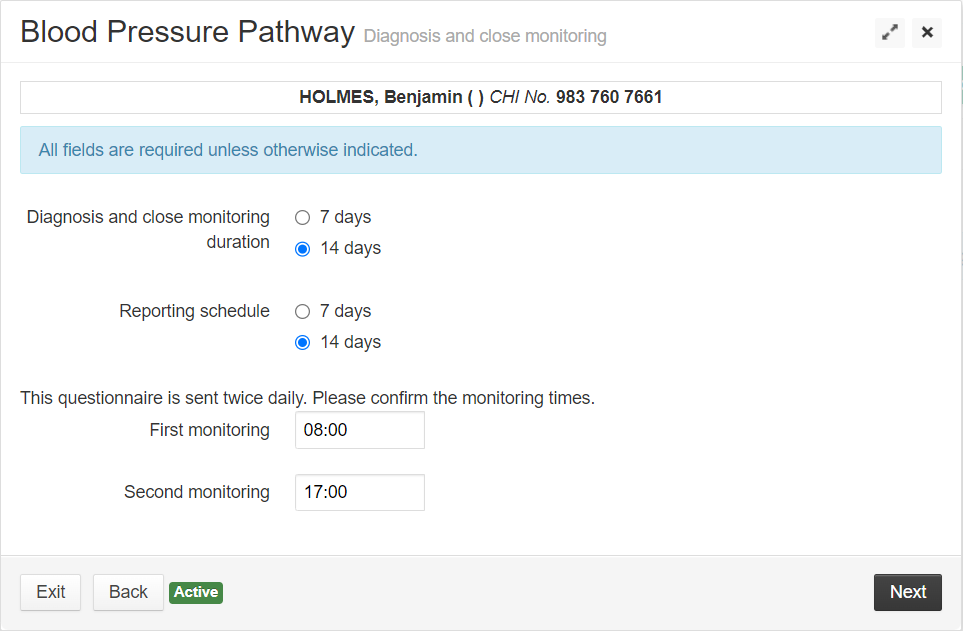
When the Diagnosis and close monitoring screen opens complete the following fields:
Diagnosis and close monitoring duration - this will default to 14 days, but can be amended to 7 days.
Reporting schedule - set the schedule for when a report is to be generated and automatically sent to patients GP Practice. The report is also shown within the Readings menu of your clinician dashboard on the IHC portal.
Monitoring times - defaults are set to 8:00 and 17:00, but can be amended as required, using the 24 hour clock (e.g. 5pm should be entered as 17:00).
PLEASE NOTE:
The first monitoring time must be earlier than the second monitoring time.
Click Next.
The Medication titration screen will open.
Medication titration
This is a longer protocol that lasts 12 weeks, prompting patients to enter blood pressure readings twice a day for two chosen days each week. This protocol generates a report that is automatically sent to patients GP Practice every 4 weeks. The report is also shown within the Readings menu of the IHC portal.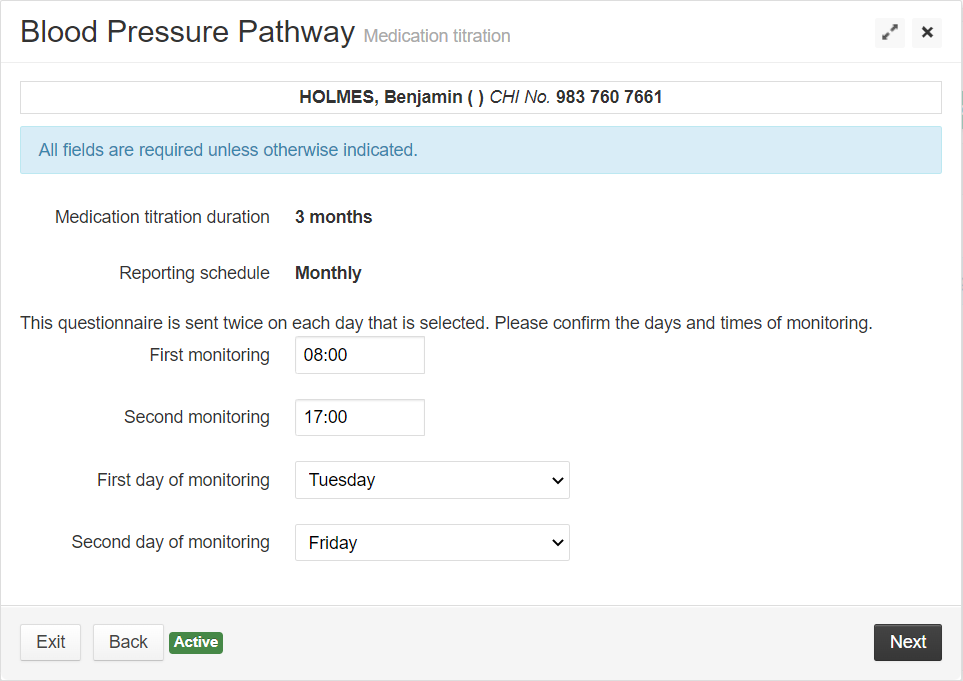
On the Medication titration screen, complete the following fields:
Confirm the time for the first and second requests for BP readings to be sent to the patient (using 24h clock).
PLEASE NOTE:
The time set for the first prompt must be earlier than the time for the second prompt.
Confirm the two days of the week when patient will be asked to submit BP readings.
PLEASE NOTE:
Patient will be asked for a total of four BP readings per week.
If necessary, change the days of the week when the patient will be asked to submit BP readings.
PLEASE NOTE:
Two different days must be selected, e.g. Monday and Wednesday, not Monday and Monday.
Click Next.
The Long term management screen will open.
Long term management
This protocol is designed for ongoing monitoring and therefore has a duration of 10 years, with configurable reporting periods. Patients will be prompted to enter blood pressure readings twice a day for one chosen day each month.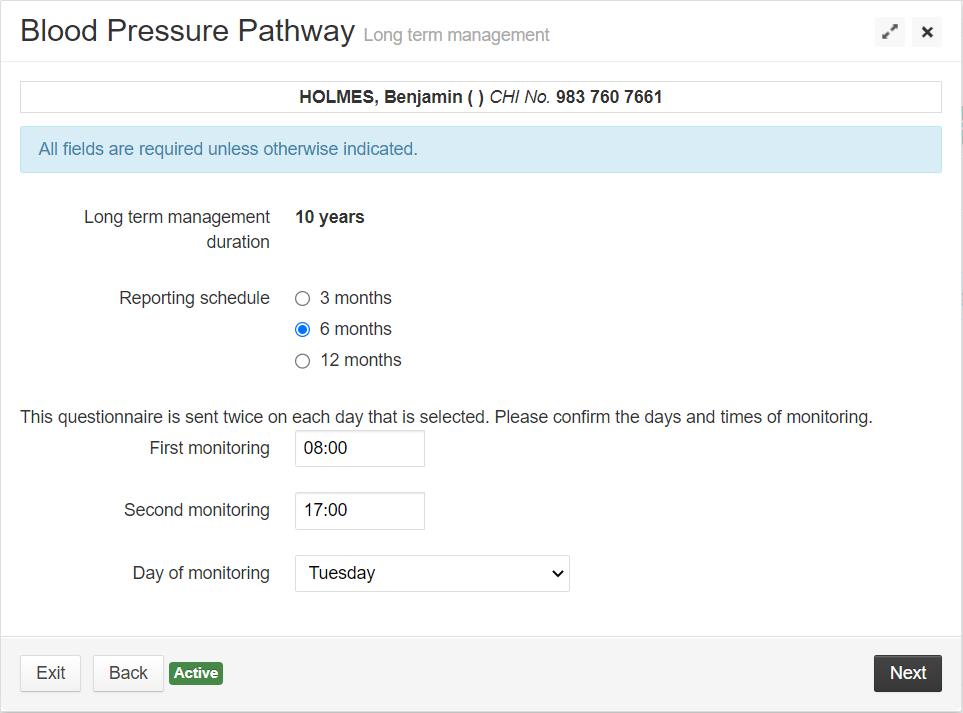
On the Long term management screen, complete the following fields:
Reporting schedule - this will default to six months, but can be changed to 3 or 12 months.
Monitoring times - Confirm the time for the first and second requests for BP readings to be sent to the patient (using 24h clock).
PLEASE NOTE:
The first monitoring period must be earlier than the second monitoring period.
Day of monitoring - confirm the day of the week that this request for BP readings will be sent to the patient. This will be a drop-down of days of the week. Your chosen day, e.g. Tuesday will set the protocol to request readings from the patient every fourth Tuesday, beginning with the first Tuesday following the service start date.
Click Next.
The Reminders screen will open.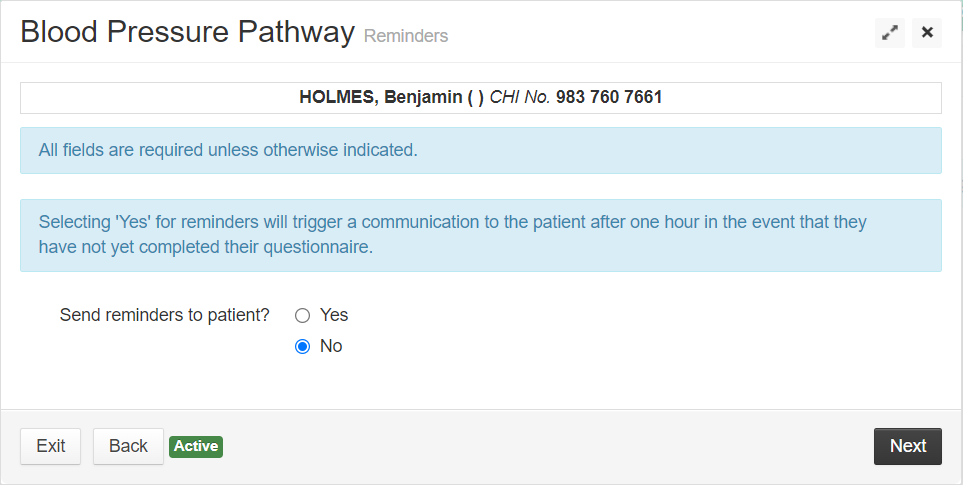
Completing Patient Enrolment
On the Reminders screen, complete the Send reminders to patient? section.
Yes - will trigger SMS/email reminders (depending on their preferred contact method) to be sent to the patient if they have not submitted their BP reading within one hour of receiving the request.
No - will not send reminders, regardless of whether a response has been submitted.
PLEASE NOTE:
Patients with Telephone as their preferred contact method will receive three call attempts, each half an hour apart, until a reading is entered. This will occur regardless of whether they have reminders configured.
Click Next.
The Review screen will open and display all answers you have entered into the service.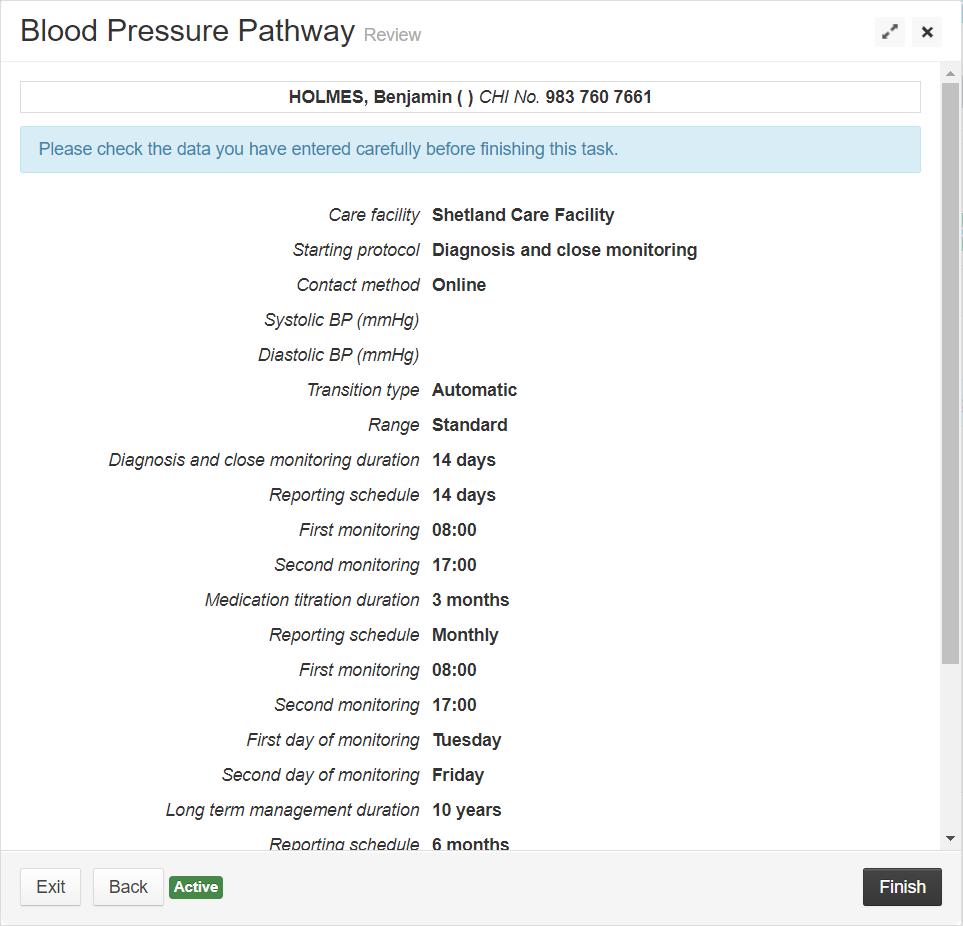
Check all details displayed and click Back if you need to return and amend any incorrect details on previous screens.
Click Finish to save and continue.The confirmation screen will be displayed.
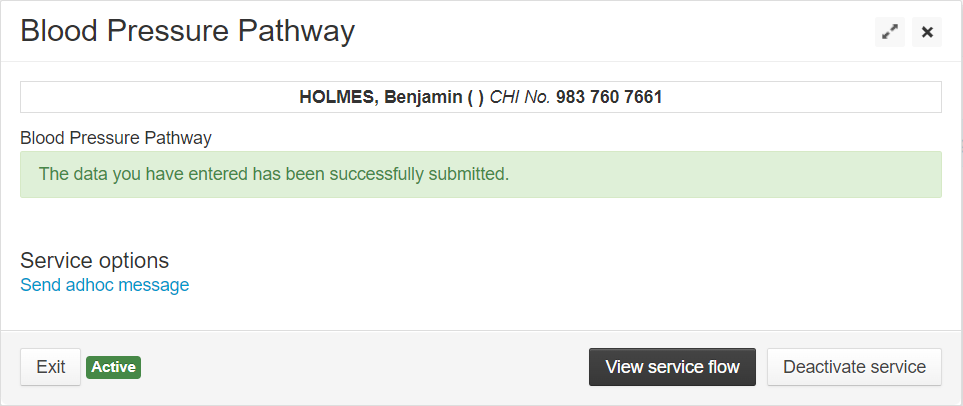 Click Exit.
Click Exit.
Now that the service has been started on the patient, it will be displayed under Running services when viewing the Services section of the patient record.
Communications to the patient
All communications sent to the patient can be viewed in the Communication section of the patient record.
Once the patient has been enrolled onto the service, a welcome message will be sent via their chosen contact method.
Opting out of the Service
Instructions on how to opt-out of the service will be included in their first text message, email or phone call.
Patients with Online as their preferred contact method will also see an additional task on the patient portal/My Inhealthcare app to opt out of the service.
If the patient chooses to opt-out, they will receive one, final communication asking them to confirm they wish to stop the service.
PLEASE NOTE:
Confirming their wish to opt out will immediately end the service and generate a final clinician report.
Modifying the Protocol
Each time the protocol is changed, whether due to a manual amendment or when they automatically progress to the next protocol, the patient will be informed about the change using their chosen communication method.
Online
This contact method will send information and reminders to the patient via email to the patient's registered email address.
A welcome email is sent two minutes after the enrolment process has been completed.
The email will advise them the two methods of accessing the service:- The Inhealthcare patient portal
- The My Inhealthcare app
PLEASE NOTE:
If they are not currently registered for online services, a registration link will be sent to the patient within their welcome email.
Patients have one week to use the registration link before it expires and another is sent. If two registration links go unused, a task will be created for the clinician to confirm if a third registration link should be sent to the patient.
Ten minutes after the welcome/registration email, a Protocol Notification email will be sent.
This will confirm when they will need to take and submit their blood pressure readings, according to the schedule laid out in the protocol enrolment.Emails will then be sent according to the schedule configured on their current protocol. These will prompt the patient to use their chosen method to input their blood pressure readings. A link to the task on the patient portal will be included in the email, or the patient can open their My Inhealthcare app and navigate to the task on there.
If the patient has reminders configured, and no readings are submitted, one hour after the readings request the patient will be sent a reminder email. Reminder emails will not include a new link to the task; the original link will still remain active.
PLEASE NOTE:
Tasks will remain active until one hour before the next reading is due. If there are 6 missed readings it will be marked in Communication as a Non-Responder Alert.
SMS
This contact method will send text messages to the patient's registered mobile number.
A welcome text is sent two minutes after the enrolment process has been completed.
Ten minutes later, a Protocol Notification email will be sent.
This will confirm when they will be asked to take and submit their blood pressure readings, according to the schedule laid out in the protocol enrolment.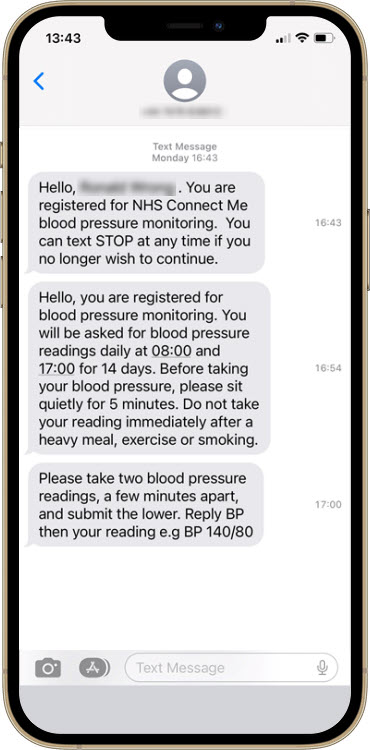
Messages will then be sent according to the configured protocol schedule on the service, and the patient records their readings by replying to the text messages.
Readings must be submitted in the format BP 140/80, with no spaces between the systolic and diastolic.
Patients will get an "outside range" message if they include a space between systolic and diastolic readings.
If the patient has reminders configured, and no readings are submitted within one hour of the questionnaire being sent, one reminder text will be sent to the patient.
PLEASE NOTE:
- Texts can be replied to, to submit BP readings up to one hour before the next reading is due. If there are 6 missed readings it will be marked in Communication as a Non-Responder Alert.
- If the short code number is being used, some Android phones will warn the patient they will be charged for sending the text message - but there will be no charge.
- Some providers block text messages to short code numbers - notably Sky, PlusNet and Tesco.
Telephone
This contact method will call the patient's preferred registered telephone number with an automated message.
Two hours after the enrolment process has been completed a call will welcome the patient to the service and outline the schedule for the collection of BP readings.
Calls will then be made according to the configured protocol on the service and the patient will use the dial tones from their phone keypad to confirm who they are and submit their readings.
The number the calls are received from are set up by the Health Boards through the variables, however an 0800 number can be used.
The patients can submit their readings immediately, or request a call back in half an hour
If any call is unsuccessful, a re-attempt will be made after half an hour.
PLEASE NOTE:
A total of two re-attempts will be made, each waiting 30 minutes after the last failed attempt.
If there are 6 missed readings it will be marked in Communication as a Non-Responder Alert.
If the welcome telephone call is unanswered after the third attempt, the protocol will still continue to request readings according to the configured schedule.
Feedback and Re-submission requests
When submitting their readings, the patient will receive feedback when necessary i.e. high or very high readings.
- On the patient portal or app, these are displayed as info alerts.
- For SMS patients they are sent as additional text messages.
- For Telephone patients they will hear additional speech prompts.
Depending on readings submitted the patient may be informed if their readings are high or low, and may be prompted to submit further readings. Please refer to process flow for pathway detail.
PLEASE NOTE:
If this is for a telephone patient, they will be advised that another call to them for further readings will be received in one hour's time.
There may also be an alert for them to contact their GP for advice if the readings are critically high or low.
Scheduled Report
A report displaying the patient BP readings will be generated periodically, depending on the patient's protocol and the configuration chosen. The report is automatically sent to the relevant GP Practice and can also be viewed on the portal.
Additional reports, outside of the configured reporting schedule will be generated when:
A change in protocol is triggered.
The final protocol ends.
A patient opts out of the service
A clinician manually deactivates the service
To view the reports on the portal:
Navigate to the Patient Record on the Portal.
Select Readings.
All available readings for the patient will appear.To filter the readings, change the All readings filter to Attachment.
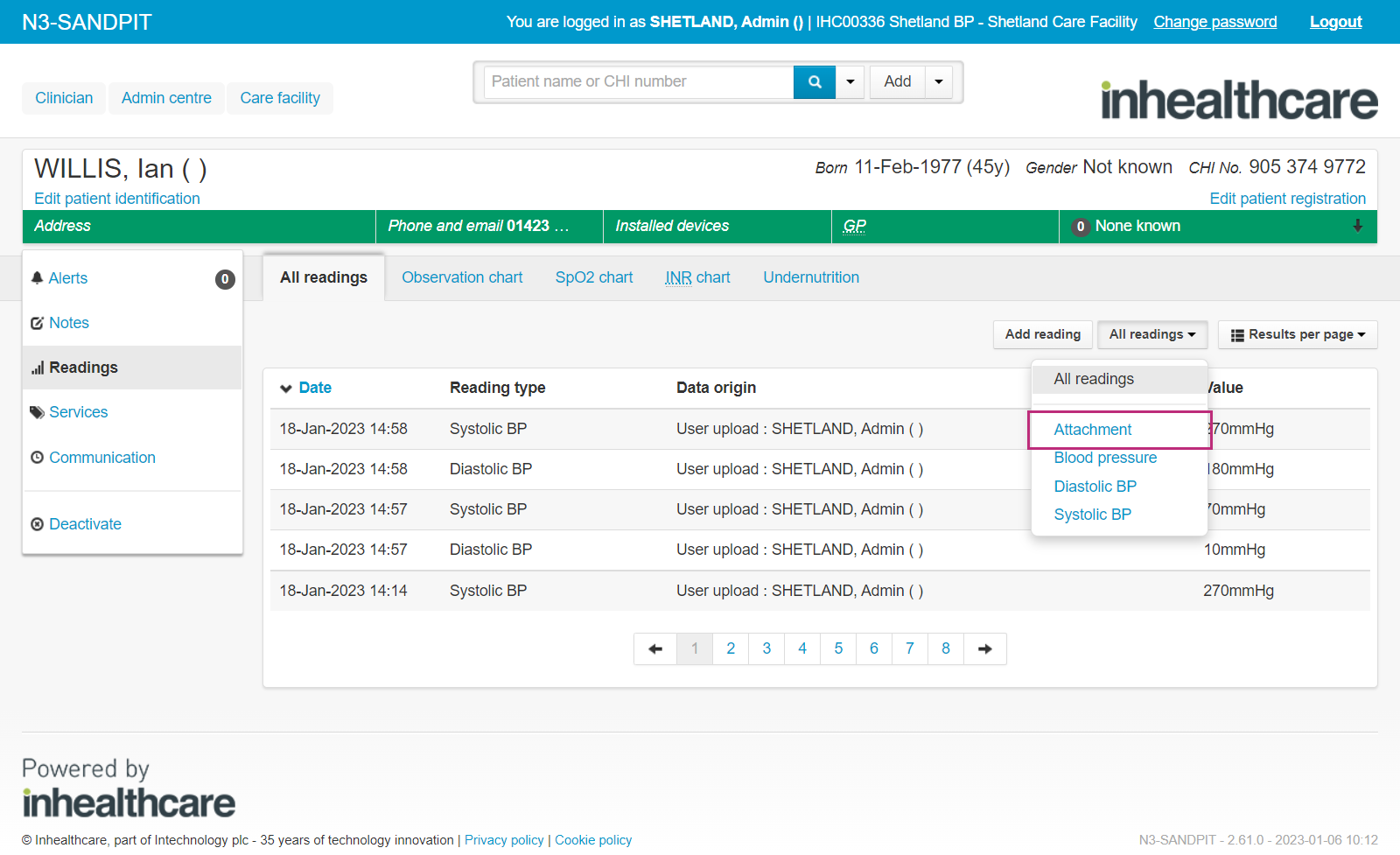
In the Value column, a link to the attached report will be titled with the patient's NHS/CHI number followed by the date the report was generated.
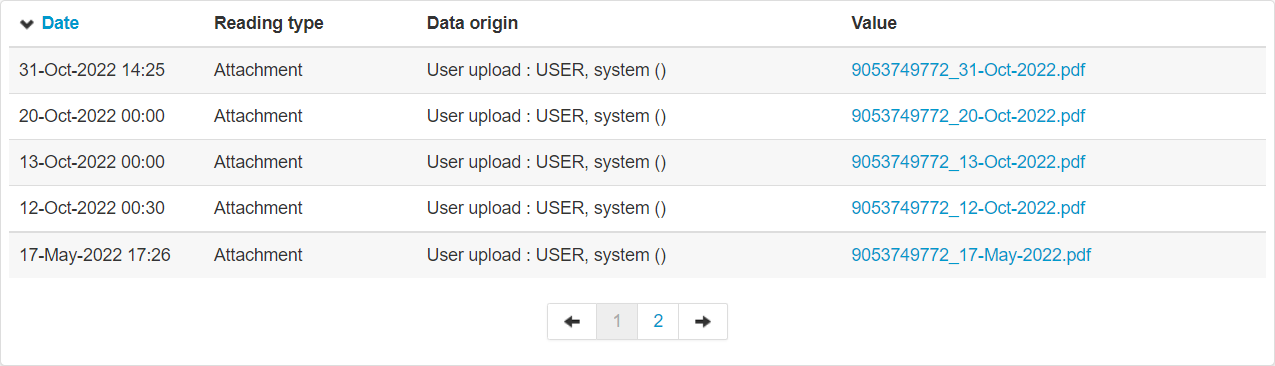
Click the report name to download and view it.
PLEASE NOTE:
Ensure you follow correct processes for keeping downloaded patient information secure.
See an example report
Below is an example of a readings report generated for a patient.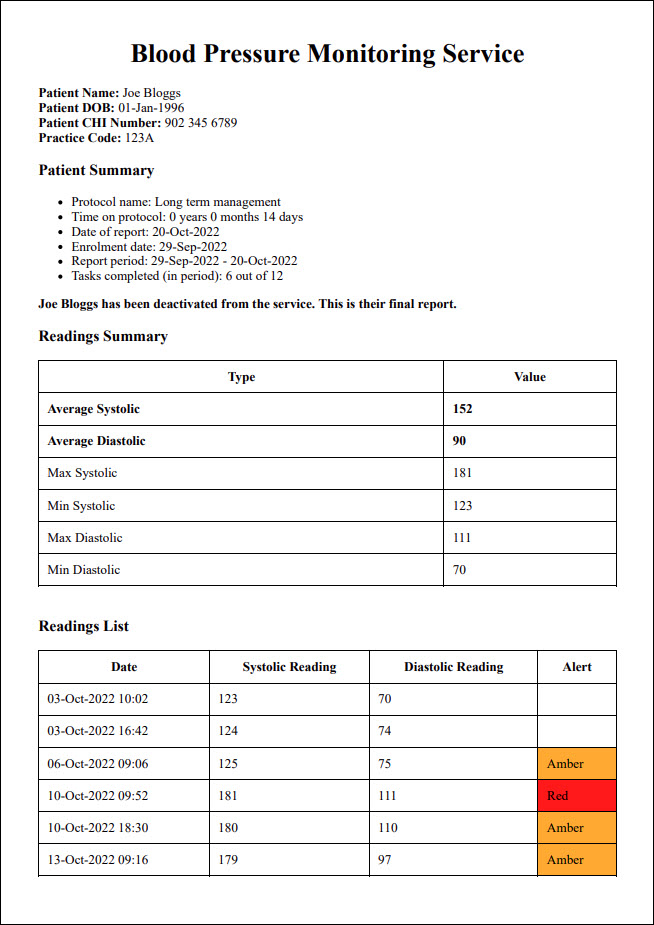
Areas of the Report
Patient Information - including the Patient's name, DoB, CHI/NHS Number, and practice code.
Patient Summary - includes:
- Protocol name: e.g. Long term management
- Time on protocol: e.g. 0 years 0 months 14 days
- Date of report: e.g. 20-Oct-2022
- Enrolment date: e.g. 29-Sep-2022
- Report period: e.g. 29-Sep-2022 - 20-Oct-2022
- Tasks completed (in period): e.g. 6 out of 12
Additional Text - If applicable, this area will contain text to advise of any changes recently made (or needing to be made) to the protocol.
The Patient has been on the protocol for length of time they’ve been active. You may wish to move them on to the next protocol or deactivate them from this service.
This Patient has been on this protocol for length of time they’ve been active. They will be automatically moved on to the next protocol.
This Patient has been on the BP RHP service for 10 years and is approaching the end of the service. This is their final report
This Patient has opted-out of the BP RHP on (the date they opted out). This is their final report.
This Patient has been deactivated from the service. This is their final report.
This Patient has been on the previous protocol for length of time they’ve been active on the protocol. They have now been manually moved on to another protocol.
PLEASE NOTE:
Time frames and protocol names within each Additional text note will be automatically populated.
Readings summary - the maximum, minimum and average values provided for Systolic and Diastolic readings.
Readings list - A table of all readings, including the date they were submitted. The final column of this table will show if the readings have been marked as high (amber) or too high/low (red).
PLEASE NOTE:
If re-submission requests have been made and the patient has submitted additional results, these will also be shown on the results table.
Clinician tasks
To view tasks created by this service click on care facility tab. 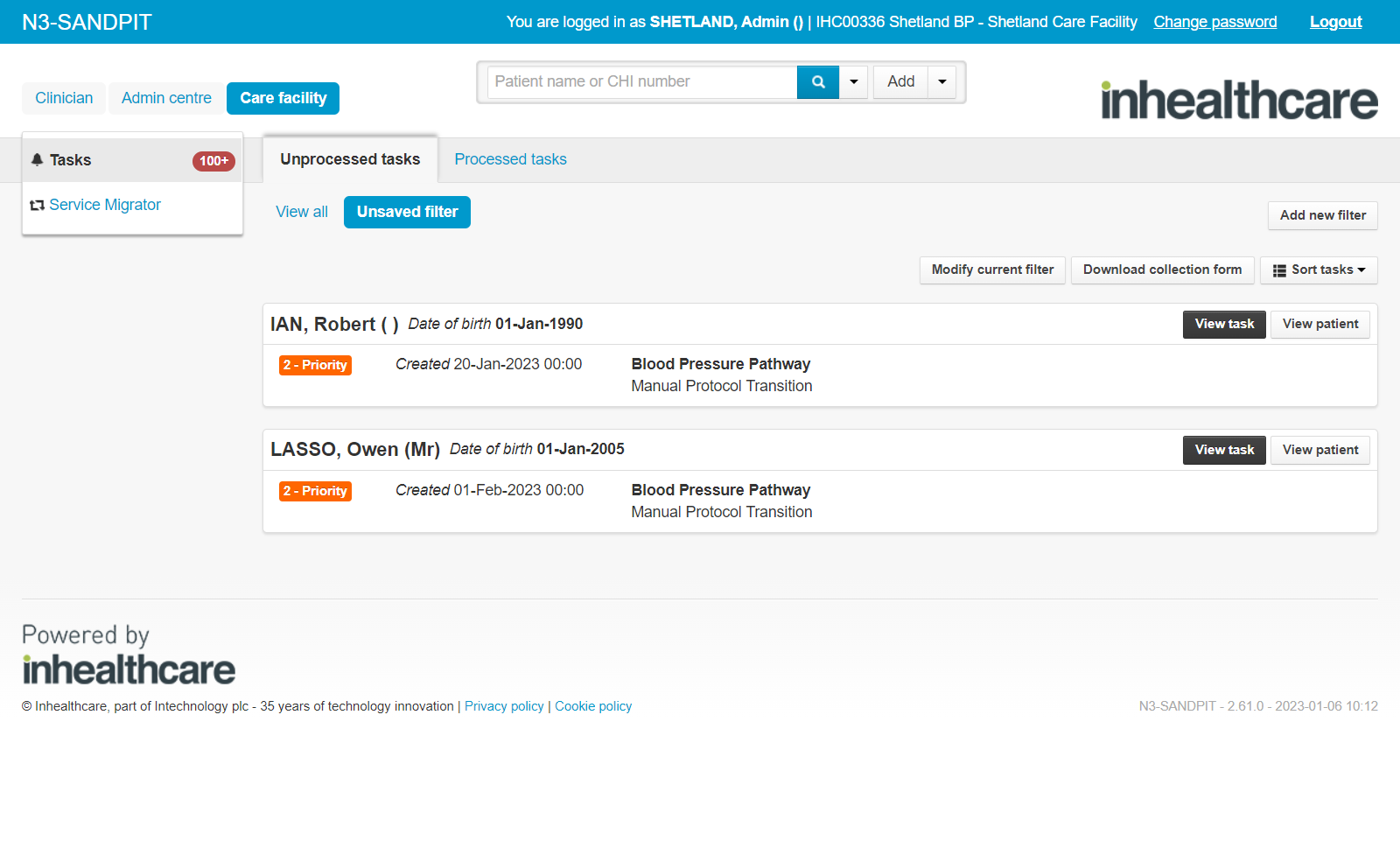 The following tasks may be created during use of this service:
The following tasks may be created during use of this service:
Manual protocol transition - When manual intervention is required to change a patient’s protocol. This will occur when a patient has reached the end of their protocol and manual transition was selected at set up. When the clinician wants to start up BP monitoring for this patient again, they should process this task and amend the patient's protocol accordingly.
Non-responder - If a patient fails to submit 6 consecutive readings, irrespective of whether the protocol has changed in between failed submissions, a non-responder alert task will be created. This task is for information only; the clinician should process the task to clear it, but this does not trigger any further actions.
Patient has not registered for Online access - This task is only applicable for email patients. If two registration links have already been sent to the patient, and they have still not registered for online services, this task is created.
Processing this task will allow the patient a further 7 days to register.
You must manually send a new link to the patient by clicking Edit patient registration on the patient record, followed by Re-register patient. This new link will come through an email from IHC and does not include their CHI number, which they need to complete registration.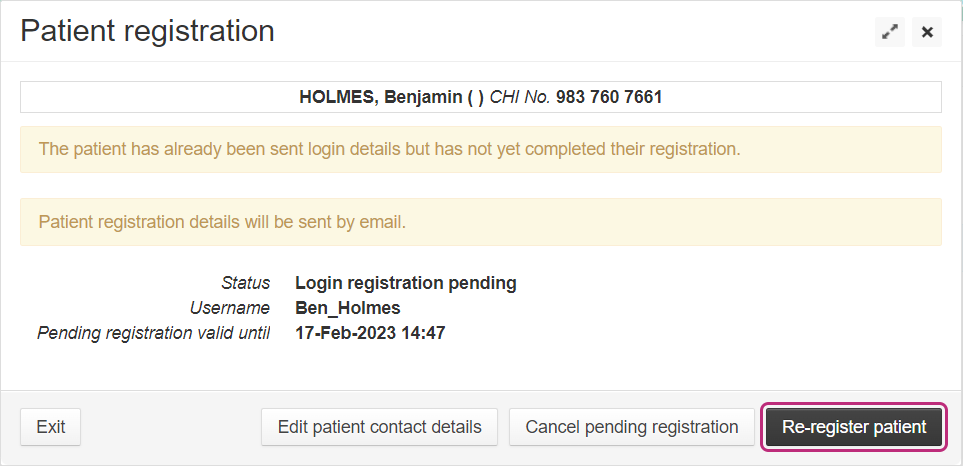
PLEASE NOTE:
- The patient can be contacted using the ad hoc message function (one-way communication), even before patient registers e.g. provide patient with CHI number for above task.
- If the patient has not registered within 7 days of this task being processed, they will automatically be discharged from the service.
Amending a Patient’s Protocol
Once the welcome message has been sent to the patient via their preferred method of contact, the service can be modified or changed. The patient will be informed about any changes to their schedule using their chosen communication method. Once changes are confirmed, the next request for readings will be sent according to the newly defined schedule.
From the Services section of the patient record, locate the running service.
Click View service details.
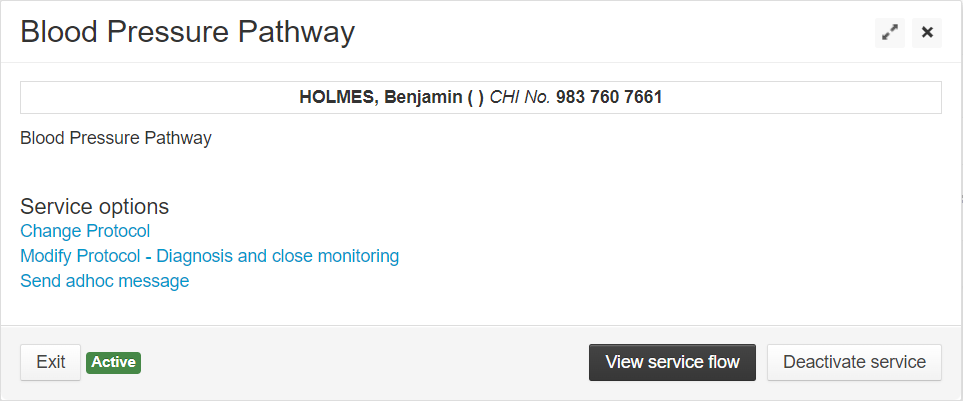
Beneath Service options select:
Change Protocol - to manually move the patient from one protocol onto another.
PLEASE NOTE:
This option will not appear until the welcome message/call has taken place.
Modify protocol - to re-set the details used when starting the service.
PLEASE NOTE:
This option will only show after at least one request for BP readings has been sent to the patient.
Only details for the protocol shown next to the words Modify protocol can be be amended, for example Diagnosis and close monitoring is the only protocol that can be changed in the image above.
Send adhoc message - this opens a free text field for you to compose a message to the patient. Text entered within this field will be sent to the patient via their preferred contact method (email and SMS only).
a. Type your message (character limit is 453).
b. Click Next.
c. Review the preview shown, then click Finish to send.PLEASE NOTE:
This option is not available for patients signed up to the telephone service.
Deactivating/ending the Service
Clinicians can manually stop the service at any point.
From the Services section of the patient record, locate the running service.
Click View service details.
Click Deactivate service.
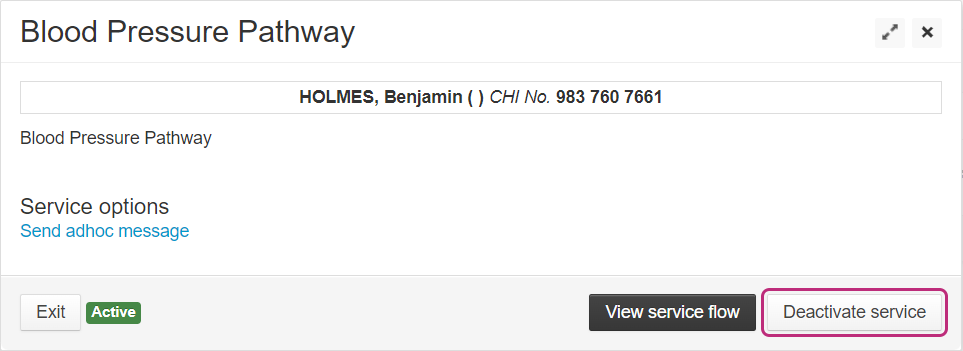
Click Finish to confirm the service deactivation, or back/exit to cancel.
Deactivating the service will trigger the Patient evaluation to be sent to the patient via their chosen contact method (email and SMS only).
A final report will also be generated.
PLEASE NOTE:
Patients have the option stop the service at any point by opting-out using the instructions included within each communication they receive.
Patient evaluation
One evaluation of the service will be sent to the patient requesting feedback for the blood pressure monitoring protocol. This is sent either:
- Six weeks after the service begins.
or - Upon deactivation of the service, if an evaluation has not been sent already.
The patient will have seven days to complete the evaluation before it expires. If it has not yet been submitted, a reminder will be sent for the patient to complete the evaluation questionnaire after three days.
PLEASE NOTE:
The service will still show as a Running Service until the questionnaire has been completed or it expires, whichever is first.