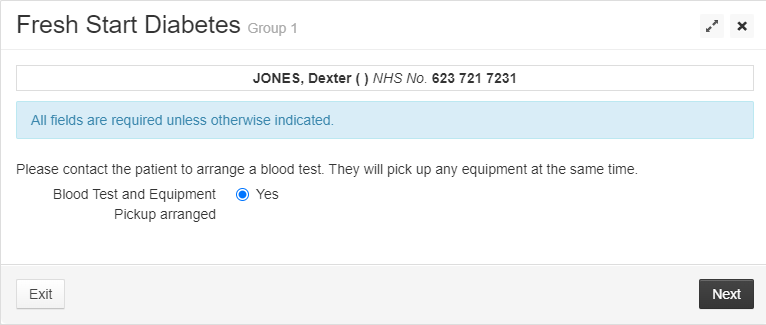Patient Enrolment - Direct Contact
If the patient wishes to be contacted by the admin team, for assistance with inputting the various tasks they can choose the Direct Contact pathway.
A Direct Contact Consent Task will appear for the patient. In the Consent and Contact communication section choose Direct Contact instead of Email or SMS. Complete the task as normal.
A task will now appear on the main task list of the care facility screen. This task will let you book the first date of the patient's session series:
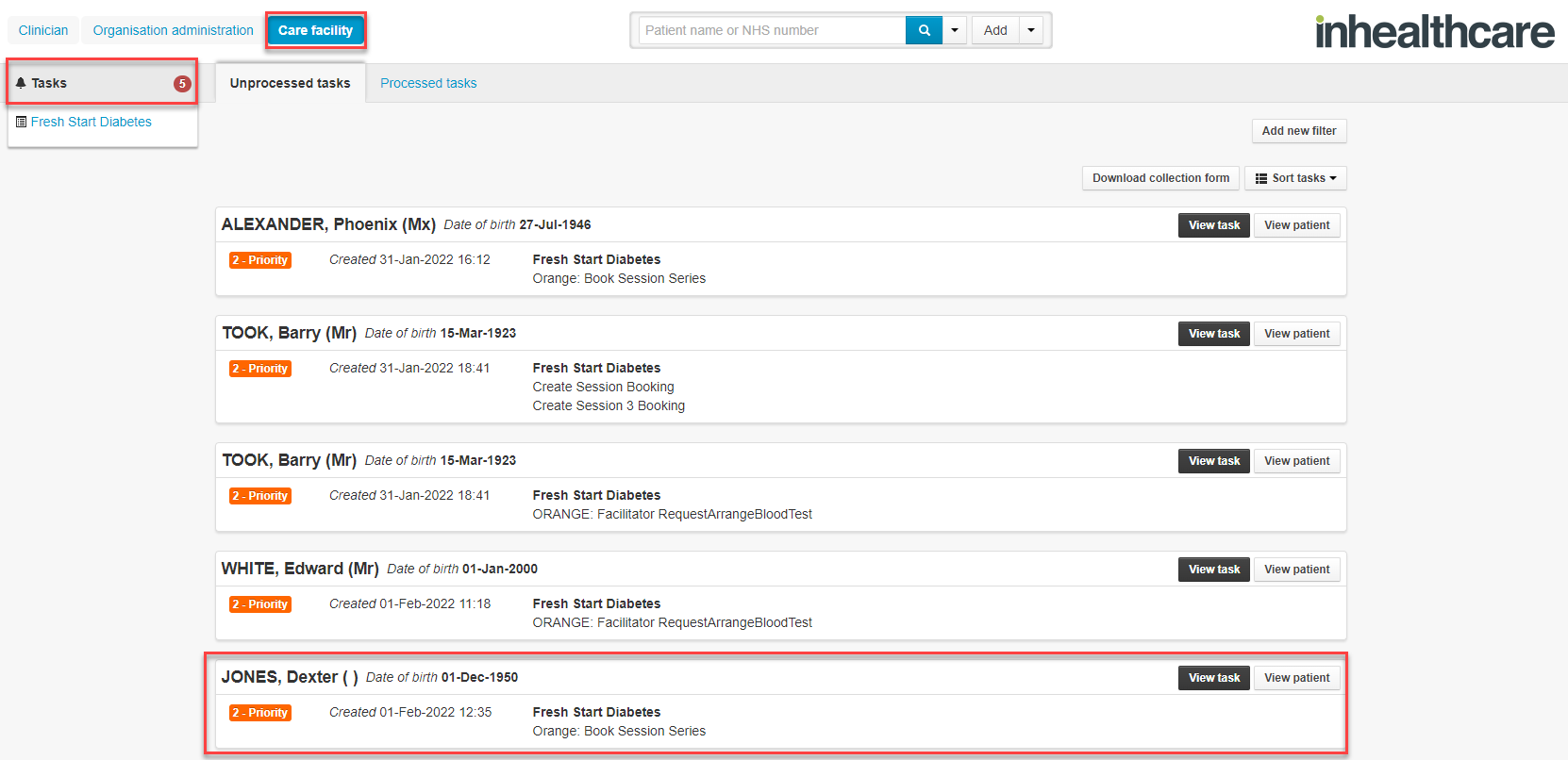
- View and process the task, to book the patient's series. Once you've completed that task you will now see 5 further tasks to complete with the patient:
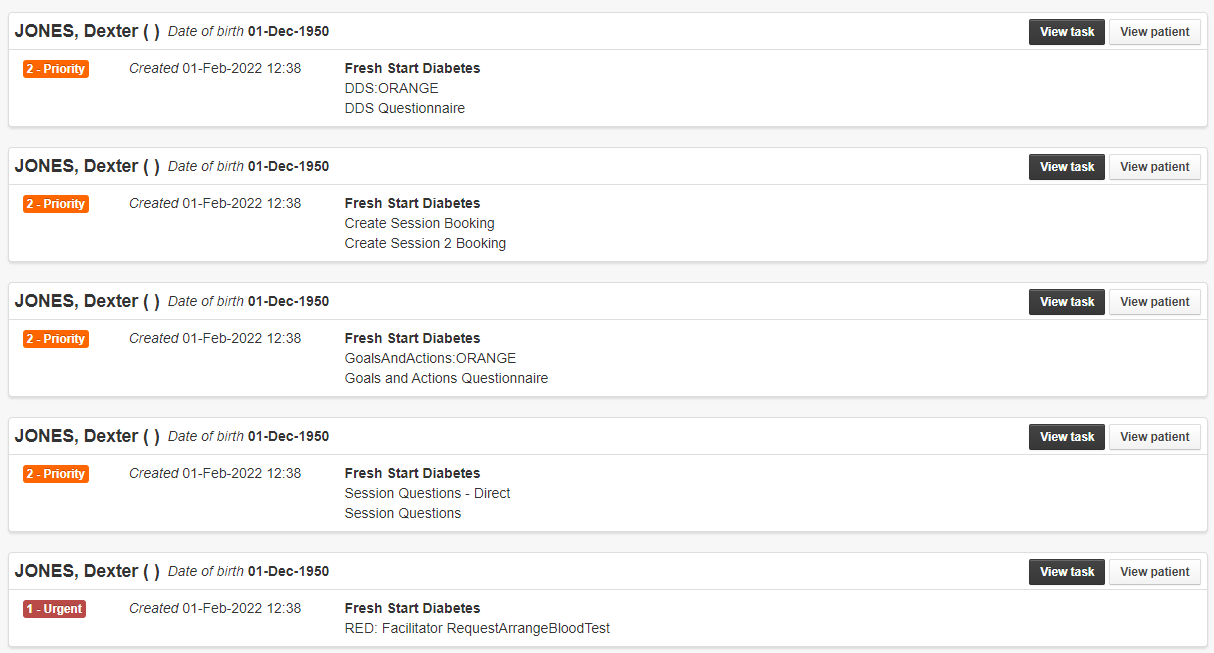
- The DDS task will let you complete the DDS Questionnaire with the patient:
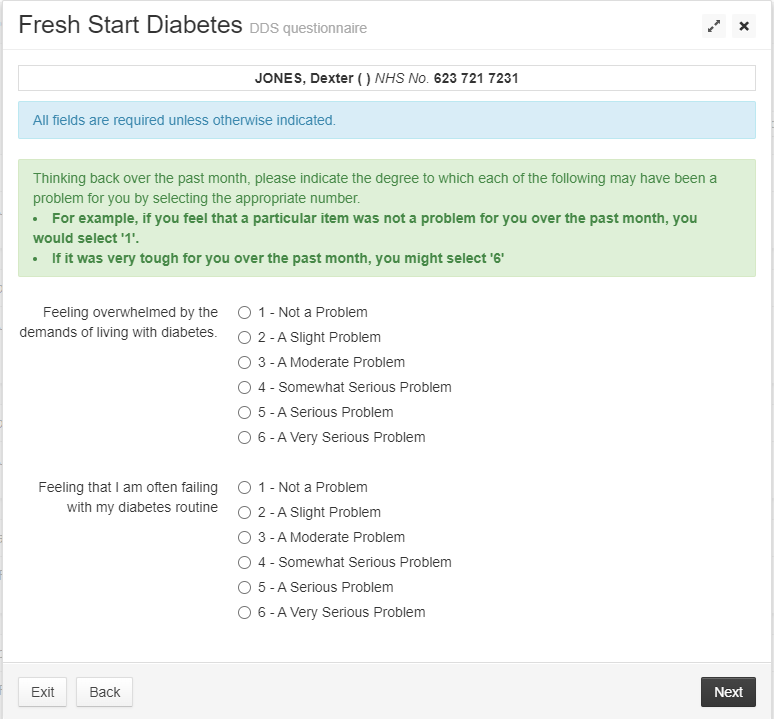
- The Book Session 2 task will let you book a second session for the patient if necessary:
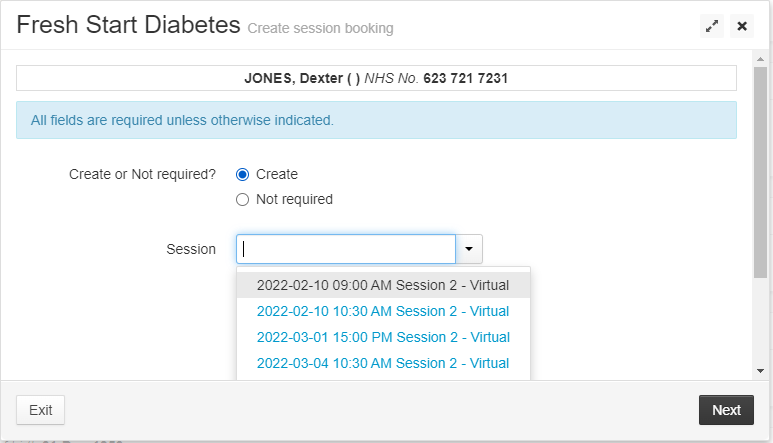
- The Goals and Actions Task will let you complete goals and actions with the patient:
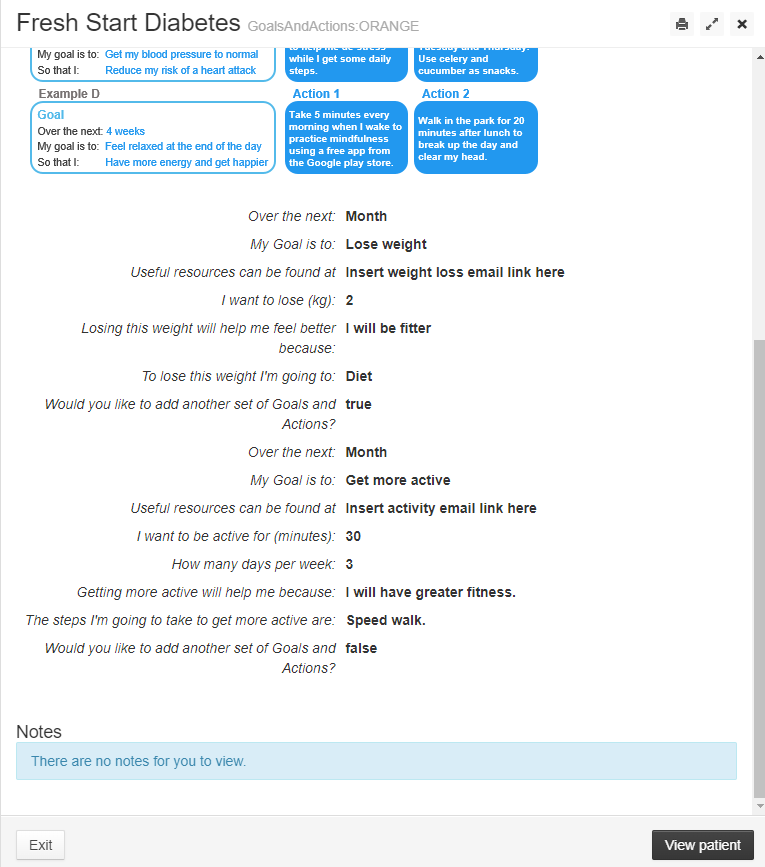
- The Session Questions Task will let you add any questions the patient may have to their first session:
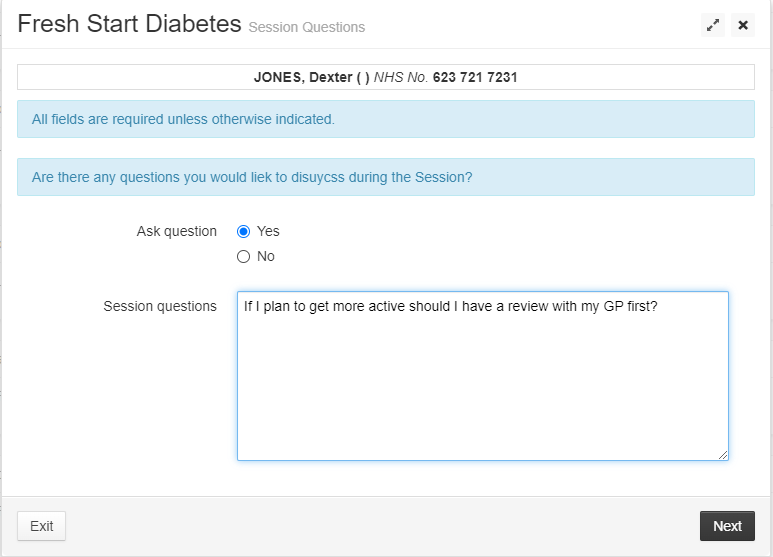
- The Book Blood Task will let you book a blood test with the patient: