Group Session
Thirty minutes before the start of a scheduled session all patients that are signed up to the session will receive a link via their chosen communication method. When the host is ready to join the meeting they can go to the Sessions Dashboard, find the meeting and click on the meeting name.
- This will open the discussion board for the meeting, where they can see all of the submitted questions. Select the Host meeting link to join the meeting:

- The Whereby Video Conferencing page will open, allowing you to select which webcam and microphone you wish to use:
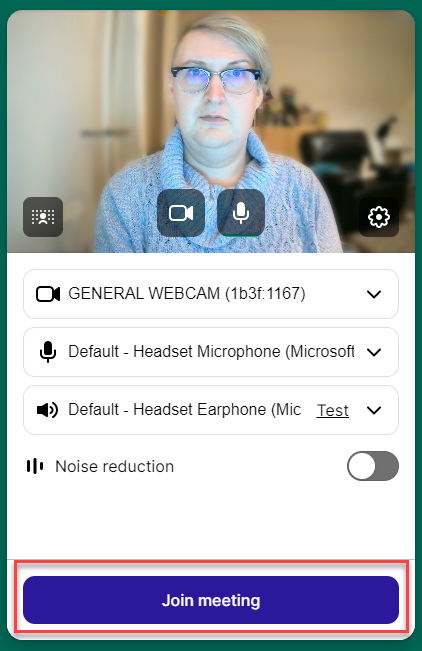
- When you are ready select Join meeting and the meeting will start. You can edit your name by selecting it and typing the desired name.
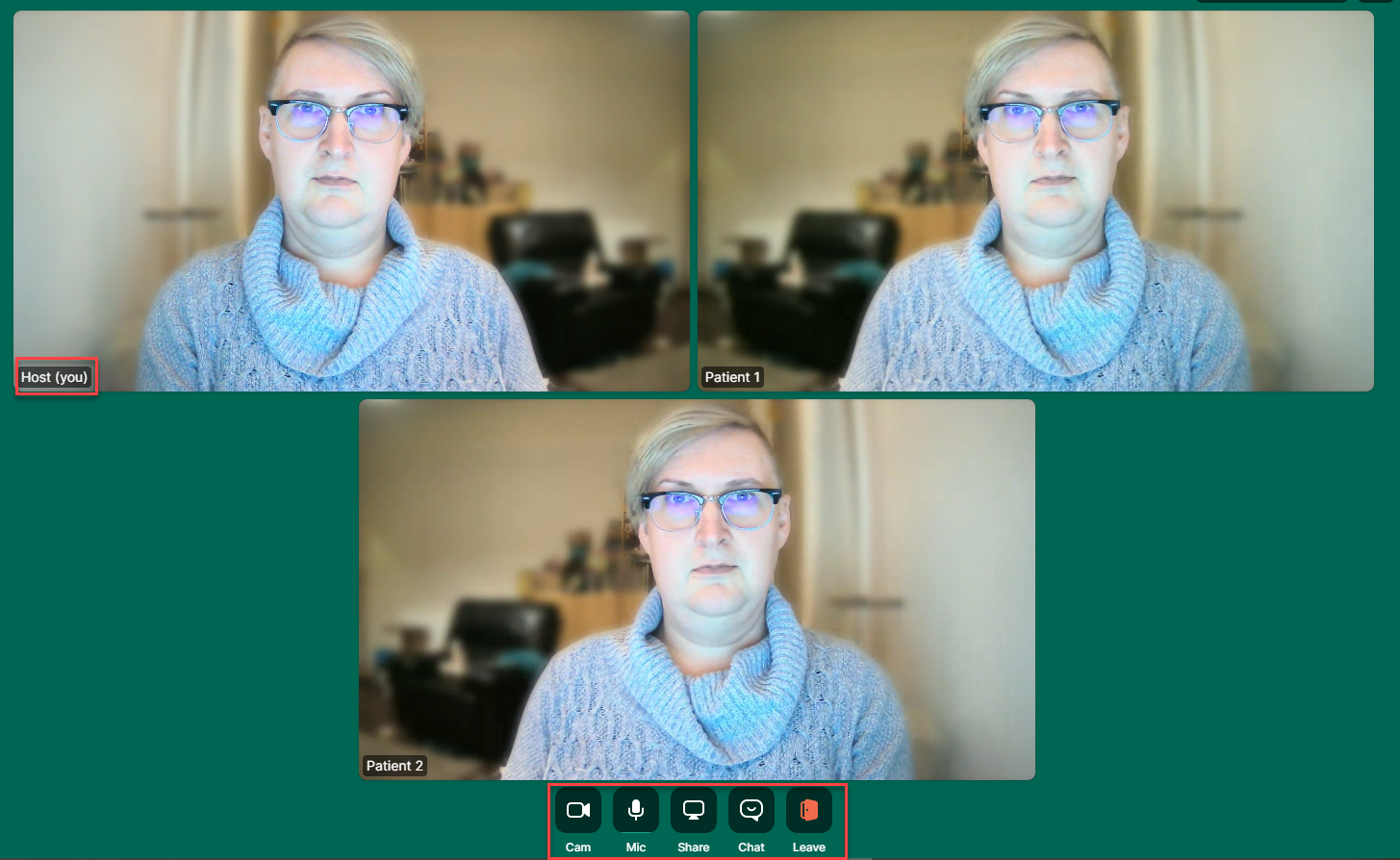
The Whereby controls are located beneath the videos and allow you to:
- Turn your camera on/off;
- Turn your microphone on/off;
- Share your screen;
- Access the text chat; and
- Leave the meeting.
When you are done exit the meeting and return to the Discussion Board dashboard. Select Complete to mark the session as completed.
Next, Select Actions on the first attendee:

- You will see that there is a task to update the patient's goals and actions. Select Process task to begin updating the patient:
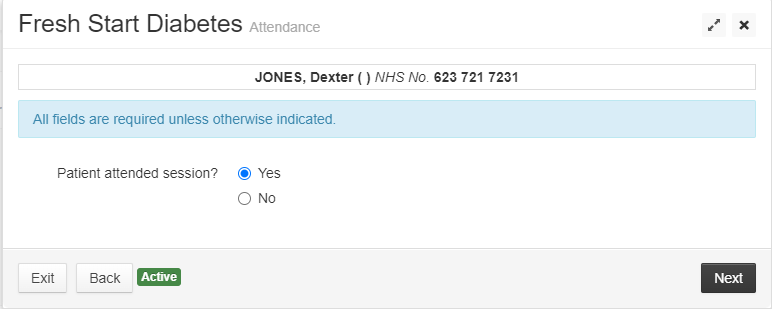
This task will allow you to:
- Mark whether the patient attended or not;
- Update the patient's goals and actions; and
- Request a new DDS.
Complete this action for all patients.